Beschreibung
ESP8266 CH340G USB 2.0 TTL RS232 serial Konverter RX TX Data OS X Win Linux Arduino |
||||
|
CH340 USB TTL Converter © androegg
CH340 USB TTL Pins © androegg
CH340 connected to ESP8266 © androegg
|
Der CH340 USB Konverter ist optimiert zum Flashen / Beschreiben mittels RS232 / seriellem Protokoll. Der CH340 USB TTL Konverter ist geeignet für OS X von 10.7 bis 10.11, Windows 7 bis 10, sowie gängige Linux Derivate. Alle aktuellen Treiber als download verfügbar Bei den typischen USB Treiber Problemen unter OS X bitte auf unserer Internetseite, bzw. in unserem Datenblatt nachschlagen.
Zu beachten:
USB TTL Konverter werden oftmals zur Spannungsversorgung von weiterer Peripherie eingesetzt. Der CH340G kann mittels Jumper sowohl 3,3 als auch 5 Volt ausgeben. Wichtig:
|
Our CH340 USB Converter is optimized for Flashing, Writing, and Reading using serial Protocol. Our CH340 USB TTL Converter works on OS X up to Version 10.11 (El Capitan) Windows 7 bis 10, also common Linux Derivatives all driver downloads available Please check our Data Sheet for solving common problems during MAC OS X Driver Installation.
Notes:USB TTL Converter often used as Power Supply for external Periphery. The CH340G forward 3,3 Volt also also 5 Volt during simply Jumper setting. Important Note:
|
||
CH340 USB TTL Converter Features:
|
||||



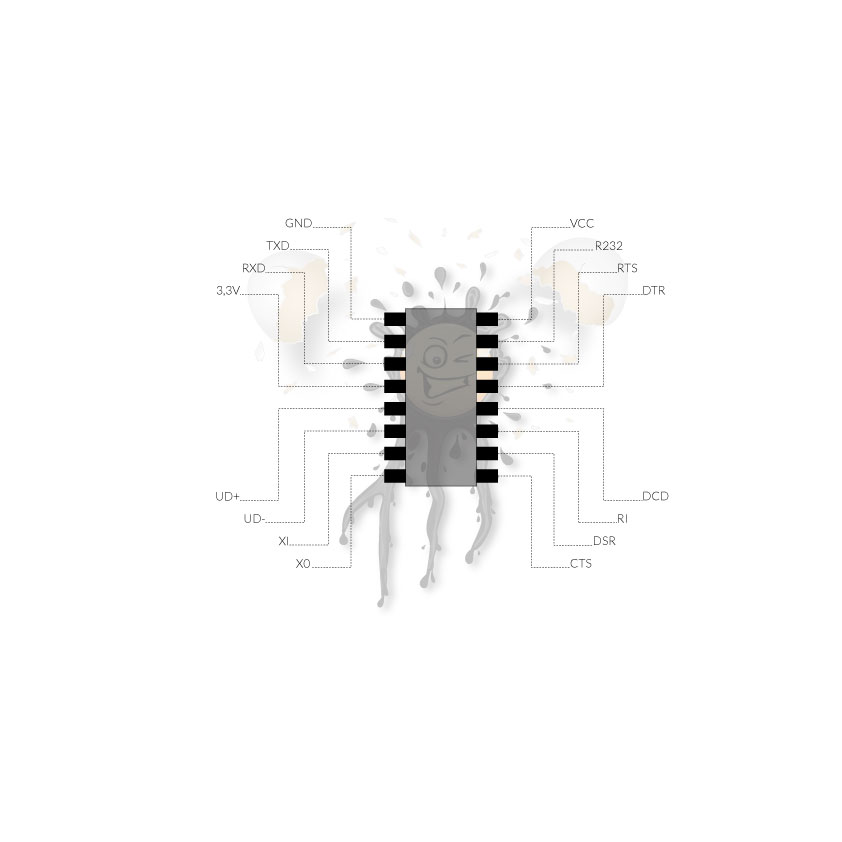
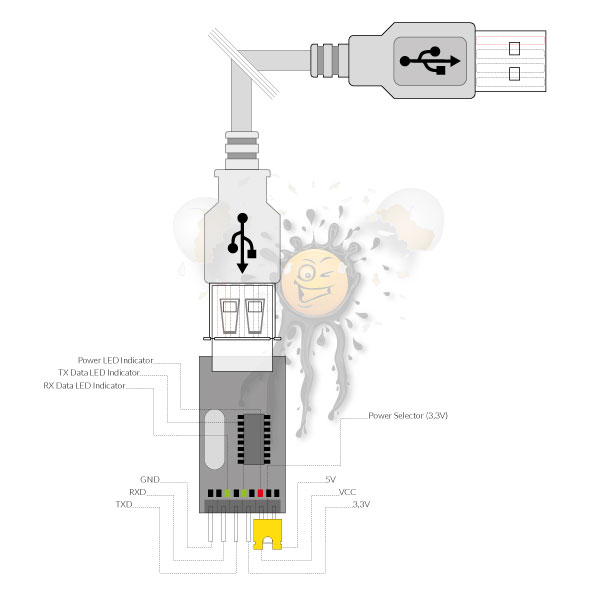

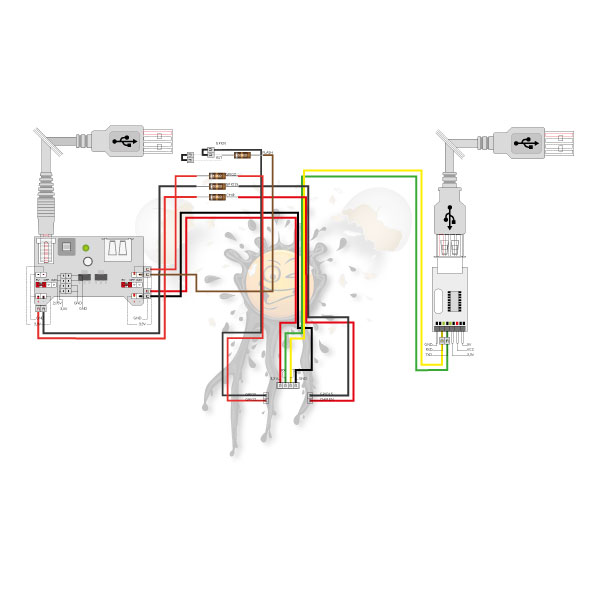




Bewertungen
Es gibt noch keine Bewertungen.